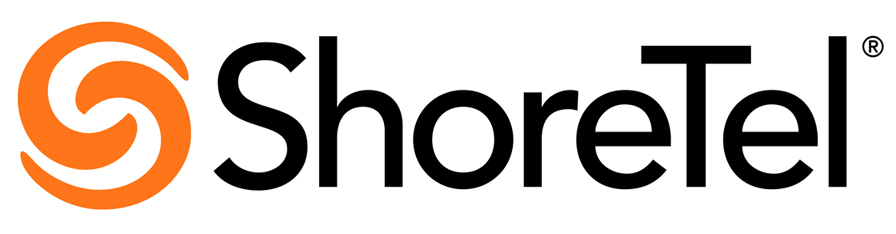
ShoreTel: Configuring DHCP Scope Option 156 in Windows Server 2008 R2
This how-to article explains the process to add the necessary DHCP scope option 156 to a Windows Server 2008 R2 DHCP server for use with ShoreTel IP phones. This process assumes that you have already created a DHCP scope and is made up of two main steps.
Step One – Creating Option 156 in Your Windows DHCP server.
- Open the DHCP tool in Windows – Start>Administrative Tools>DHCP
- Add all of the Windows DHCP servers to the manager – Right-click DHCP>Add Server… Select This authorized DHCP server and add all the servers by clicking the first, pressing and holding the Shift key and clicking the last server. Click OK.
- Click the “+” sign next to the first DHCP server in the left-most pane to expand the options. Right-click IPv4 and select Set Predefined Options.
- Click Add and in the Name field, type Shoretel (or whatever you want to name the option).
- Set the Data type to String.
- Under Code, type 156 and add a description if desired.
- Click OK twice.
Step Two – Adding Option 156 to Your Windows DHCP Server’s DHCP scope.
- Click the “+” sign next to IPv4, then next to Scope [x.x.x.x] (where x.x.x.x is your scope subnet and name).
- Right-click Scope Options and select Configure Options.
- On the General tab, scroll down to option 156 and check the box next to it to enable it.
- Under the String Value,enter any/all of the following options: ftpservers=x.x.x.x, country=1, language=1, vlanid=n (where x.x.x.x is your ShoreWare Headquarters server’s IP address and n is the VLAN for your ShoreTel IP phones).
- Click OK.
Repeat this process for any other Windows DHCP servers or activated scopes that will be assigning IP addresses to your ShoreTel IP phones.