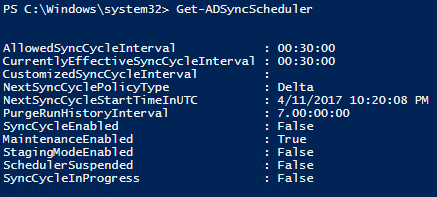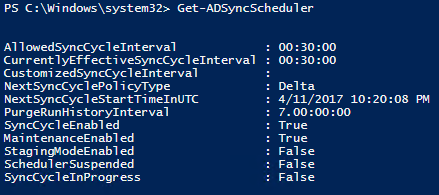QuickTip: Azure Active Directory Connect – Re-enable Automatic Sync Schedule
Sometimes performing an upgrade of Azure Active Directory Connect (AADC) will disable the automatic synchronization schedule. Don’t get caught off guard! Running the following in PowerShell can save you some grief.
- To verify the existing sync settings, use this cmdlet-
Get-ADSyncScheduler
Note that SyncCycleEnabled is showing as False.
2. To enable the sync cycle schedule, use this cmdlet-
Set-ADSyncScheduler -SyncCycleEnabled $true
3. Verify that your settings have taken effect by running the original cmdlet-
Get-ADSyncScheduler
Now the SyncCycleEnabled setting shows as True. Also note that the next sync time is in UTC. Just to be thorough, you should double-check the logs to make sure that your sync occurred properly.